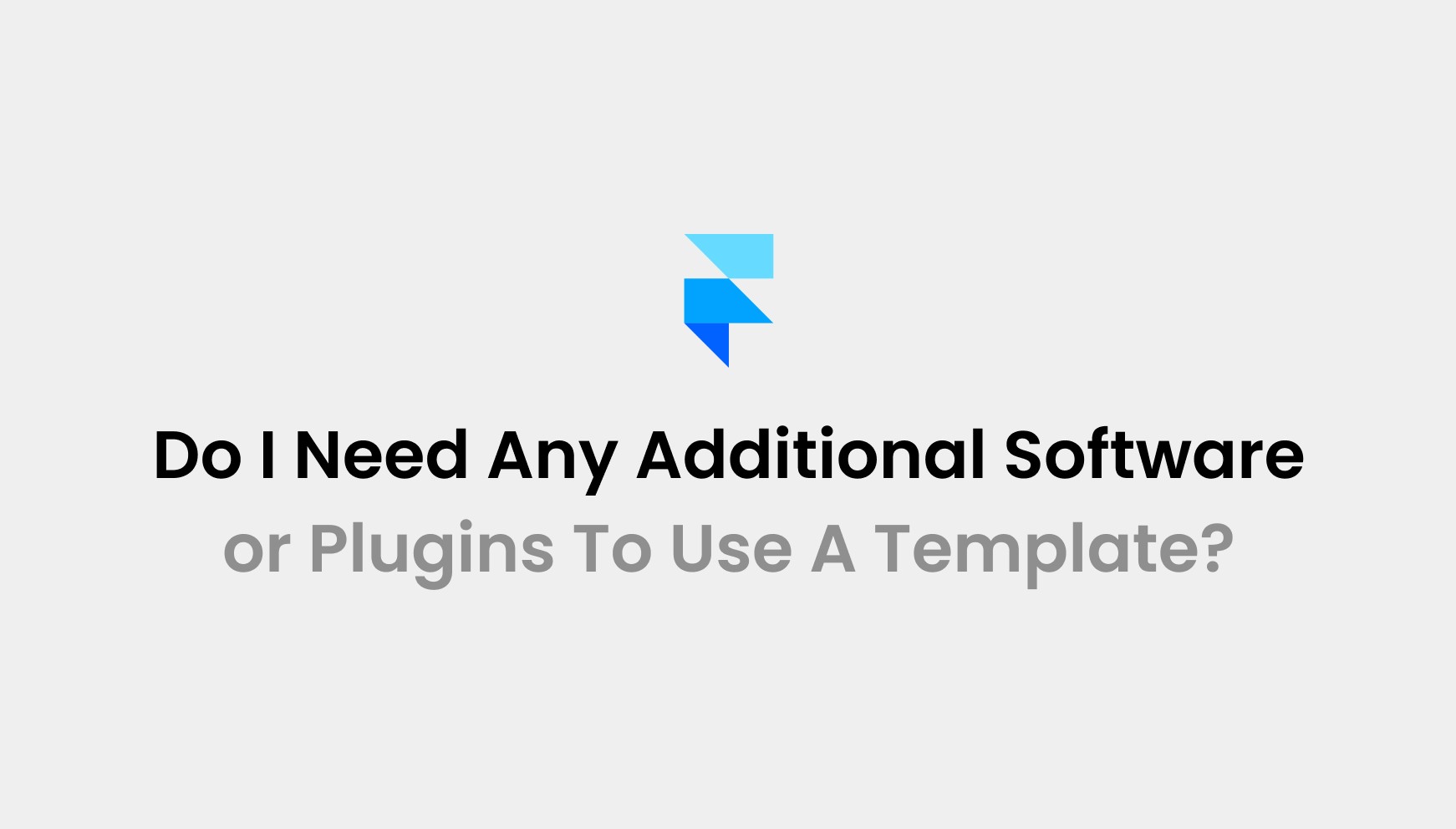Jul 3, 2025
Does Framer Have Templates? A Clear, Quick Answer
Does Framer have templates? Yes, it sure does. Framer gives you access to a huge collection of ready-to-use templates for all kinds of websites. Whether you’re building a portfolio, launching a startup, or starting a blog, you’ll find clean, modern templates that are easy to customize even if you’ve never built a website before.
Framer’s templates aren’t just pretty. They’re smart. You get responsive layouts, built-in animations, SEO settings, and even CMS support so you can update content without touching the design. It’s everything you need to build something that looks great and works well without the stress.
If you're wondering where to start or which template makes the most sense for you, you’re in the right place. I’ll walk you through everything step by step. And if you need a little extra help along the way, we’ve got you covered at Pentaclay. We make web design simple, useful, and honestly, kinda fun. Let’s get into it.
What You Should Know About Framer Templates
Framer templates are ready-made website designs that save you time and effort. Just pick one, add your content, and your site’s live, no coding needed. You’ll find templates for portfolios, blogs, startup pages, and more. They’re built by designers, so they look clean, modern, and work great on any screen.
Each template comes with helpful features like:
SEO settings for better Google ranking
Mobile-friendly layouts
CMS support for blogs or product pages
Smooth animations and transitions
If you want a fast, professional site without starting from scratch, Framer templates are a solid choice.
Exploring the Framer Template Library

Framer’s template library is packed with options for all kinds of websites. Whether you're building a portfolio, a blog, a business site, or a product launch page, there's something for you. Everything is built to be fast, responsive, and easy to customize. So, whether you want something simple or feature-rich, the template library is a great place to start.
You can explore templates by category, like:
Portfolio – For designers, artists, and freelancers
Startup & SaaS – For product pages and landing pages
Blog – Clean layouts with CMS support
E-commerce – Templates that support product listings and checkout flows
Business & Agency – Professional designs ready for clients
Framer also lets you filter by things like animation style, CMS integration, or free vs paid templates. Many templates are free, but premium options (usually $29–$99) offer more advanced features and a polished design.
Framer Template Features That Make a Difference
When you use a Framer template, you’re getting way more than just a pretty design. These templates come loaded with features that actually make your life easier and your website better.
First, they’re fully responsive. That means your site will look great whether someone’s visiting from a phone, tablet, or laptop. No awkward layouts, no zooming in and out.
You’ll also get built-in CMS (content management system) support. So if you plan to add blogs, case studies, or anything that updates regularly, you can do it without messing up the design.
Framer templates are also SEO-friendly. You can easily set up meta titles, descriptions, and image alt tags to help your site show up on Google.
And let’s talk about design. Most templates come with clean animations, smooth transitions, and little touches that make your site feel modern and professional, without you needing to build them from scratch.
They load fast, work well, and are built with accessibility in mind. So your site won’t just look good. It’ll actually work great for everyone.
In short, these features save you time, boost your site’s performance, and help you launch with confidence.
How to Choose the Right Framer Template for Your Website

Picking a Framer template doesn’t have to feel overwhelming. Once you know what you’re looking for, the right one tends to stand out. Here’s how to make the process simple and stress-free.
Start with Your Goal
Every site has a purpose. Whether you're building a personal portfolio, a blog, or a landing page for your product, there’s a template built for that. Framer has categories tailored to each type of site, so once you know what you’re creating, the options become a lot more focused.
Go with CMS If You Need Flexibility
If you plan to update your site often, like publishing blog posts or showcasing new projects, a CMS-ready template is a smart pick. It makes managing content easy and keeps everything organized without breaking the layout.
Stick to a Style That Fits You
Design plays a big role. Some templates are clean and minimal, while others are bold or highly animated. Choose one that fits your brand or personality. A good design doesn’t just look nice. It helps you connect with your audience the right way.
Look for Built-In Features
Templates with extras like contact forms, pricing sections, dark mode, or animation effects can save time and make your site feel more complete right out of the box. It’s these little things that can really elevate the final result.
Always Preview Before Choosing
Framer lets you see how a template works in real time. Use the preview to explore every page and section. Make sure it flows well, looks great on mobile, and feels easy to navigate. If it feels natural, it’s probably a good fit.
Choose What Works for You
Framer free templates are great for quick projects or testing ideas. If you're building something more serious, a premium template might offer better design, more flexibility, and a smoother experience overall, without a huge price tag.
Comparing Framer Templates to Other Builders
Framer makes website building feel easy and modern. Unlike Webflow, it’s beginner-friendly and quick to learn. It skips the plugin hassle you get with WordPress by offering built-in hosting, SEO, and CMS. Compared to Wix and Squarespace, Framer gives you more creative freedom without complicating things. If you want a clean, professional site without the extra effort, Framer’s templates are a great place to start.
Framer vs Other Website Builders – Template Comparison
Feature | Framer | Webflow | WordPress | Wix | Squarespace |
Ease of Use | Very simple, visual, no-code | More complex, design-focused | Depends on plugins/themes | Beginner-friendly | Beginner-friendly |
Template Design | Modern, fast, responsive | Advanced, customizable | Varies by theme | Basic to moderate | Clean but less flexible |
Creative Flexibility | High. Custom layout & animations | Very high, but technical | Medium. Needs extra tools | Limited customization | Limited customization |
Built-in SEO | Strong SEO tools included | Excellent SEO controls | Needs plugins | Basic SEO | Basic SEO |
CMS Features | Built-in CMS, easy to manage | Robust CMS options | Strong CMS, more setup needed | Very limited CMS | Simple blog features |
Hosting Included | Yes | Yes | No (self-hosted or external hosting) | Yes | Yes |
Ideal For | Creators, designers, startups | Agencies, dev teams, and custom work | Bloggers, content sites | Small businesses | Simple brand and personal sites |
Step-by-Step Guide: How to Use a Template in Framer

Step 1: Find Your Template Match
Head over to Framer’s template library and start browsing. There’s something for everyone, whether you’re launching a portfolio, a startup, a blog, or an online store. Use the filters to narrow things down and keep an eye out for tags like “Free” or “CMS-ready.”
Alright, found something you like? Cool. Now we’re getting somewhere. Let’s make it yours.
Step 2: Preview It Like You Own It
Click into the template and scroll around. Tap through the pages. See how it looks on mobile, desktop, and everything in between. If you can picture your content in there, you’re probably onto a winner.
Time to commit. Hit “Use this template” and let’s get building.
Step 3: Launch It Into Your Workspace
Framer instantly adds your chosen template to your workspace. No need to install, unzip, or panic. You’re already in the editor, just like that.
This is that “we’re doing this for real” moment. Feels good, doesn’t it?
Step 4: Make It Look Like You
Now, get in there and start customizing. Swap in your text, upload your images, pick your colors. Want to rearrange a section or delete a block? Go for it. Framer’s visual editor is super friendly. Click, drag, done.
Think of this step like styling your space. Minimalist? Bold? Weird and wonderful? Totally your call.
Step 5: Fill in the CMS (If You Got One)
If your template comes with a CMS setup, use it! It makes adding repeatable stuff like blog posts, team bios, or services way easier. You just add the content, and the layout handles the rest.
CMS sounds fancy, but it’s basically your content control center. No coding, no problem.
Step 6: Add the SEO Goodies
Time to make Google love your site. Go to the SEO settings and plug in your page titles, meta descriptions, and alt text for images. It takes a few minutes and sets your site up for better visibility.
You’re not just building a site. You’re setting it up to be found.
Step 7: Preview Your Work
Hit the preview button and check it all out. Walk through every page. Test buttons, forms, links, and make sure everything looks good on phones, too. You’ve done a lot to take it in.
This is your “zoom out and admire the work” moment. Look at you go.
Step 8: Hit Publish and Launch It to the World
When it all feels right, click “Publish”. Use a free Framer subdomain or connect your custom domain if you have one. Either way, you’ve got a live site. Built with your own hands.
That’s it. You didn’t just talk about making a site. You actually did it.
Common Template Challenges and How to Solve Them
Alright, you’re deep into your Framer project, things are going great… and then something weird happens. A section won’t change. Content disappears. The mobile view looks messy. Don’t panic, you’re not alone. These things happen, and the fixes are super simple. Let’s go through them together.
You can’t edit a section
You’re clicking like crazy, but nothing’s responding.
What’s going on: That part of the template is likely part of a reusable component or locked.
Try this: Right-click it and choose “Detach from Component” or “Unlock Layer.” Now it’s all yours to customize.
CMS content isn’t showing up
You added your stuff, blogs, team members, whatever, but the layout is still empty.
Why it’s happening: The content isn’t connected to the design properly.
Try this: Open the CMS panel and make sure each field (title, image, text) is linked to the right element. One little field connection can make all the difference.
The animations feel off
Maybe there’s too much movement… or not enough.
What’s going on: Templates often come with pre-set scroll effects or transitions.
Try this: Select the section, open the animation settings, and adjust or remove the effects until it feels right for your brand.
The mobile layout looks weird
It looked amazing on the desktop, but on your phone? Not so much.
Why it’s happening: Desktop and mobile views need a few layout tweaks.
Try this: Switch to mobile preview (top bar in Framer), then adjust padding, font size, or alignment just for that view.
Still stuck on a .framer.website domain
You hit publish. But it’s not using your custom domain.
What to do: Go to Settings → Domains, paste in your domain name, and follow the connection steps. It’s easier than it sounds (promise).
Changes are not showing after publishing
You updated the design, published it, and... nothing changed.
What’s going on: It might just be a caching issue.
Try this: Refresh the page or clear your browser cache. Also, double-check that you're publishing the right version of your project.
Should You Use a Template or Start From Scratch?
If you're looking to launch your site quickly and without stress, using a template is a smart move. Framer templates come with clean layouts, built-in animations, mobile-ready design, and even CMS support. You just swap in your content, make a few tweaks, and you're good to go.
Starting from scratch gives you full creative control. It’s great if you have a specific vision or enjoy building everything your way, but it also takes more time and effort.
The good news? Framer templates are super flexible, so even if you start with one, you can customize it as much as you want. If you want to move fast and still look professional, a template is the way to go.
Final Words
You’ve got everything you need to build a site that looks great and feels like you. Framer makes it easy to get started, whether you use a template or build your own layout.
Templates save time and still give you creative freedom. They’re perfect when you want something clean, fast, and customizable. And if you want to go deeper later, you can. Framer gives you the flexibility.
Start simple, make it yours, and enjoy the process. And if you ever need honest advice or helpful tips, we’re always here at Pentaclay to support your journey.
FAQs
Question: Are Framer templates mobile responsive?
Answer: Yes, all Framer templates are designed to work on mobile, tablet, and desktop screens. You can preview and adjust layouts for different devices directly in the editor.
Question: Can I use Framer templates for a client project?
Answer: Definitely. You can use Framer templates to build client websites. Just customize the content and design to fit their needs. Many agencies use Framer to speed up project delivery.
Question: Do I need a paid plan to use Framer templates?
Answer: You can try to customize templates on the free plan, but to publish with a custom domain or access CMS features, you’ll need a paid plan. Framer offers monthly and yearly options.
Question: Can I add a blog to a Framer template?
Answer: Yes! Many templates come CMS-ready, which means you can set up a blog by adding posts through the CMS panel. It’s all visual, no code required.
Access 50+ Framer Templates
Access 15+ webflow Templates
Access 50+ Figma Templates
1230+
professionals trusted us