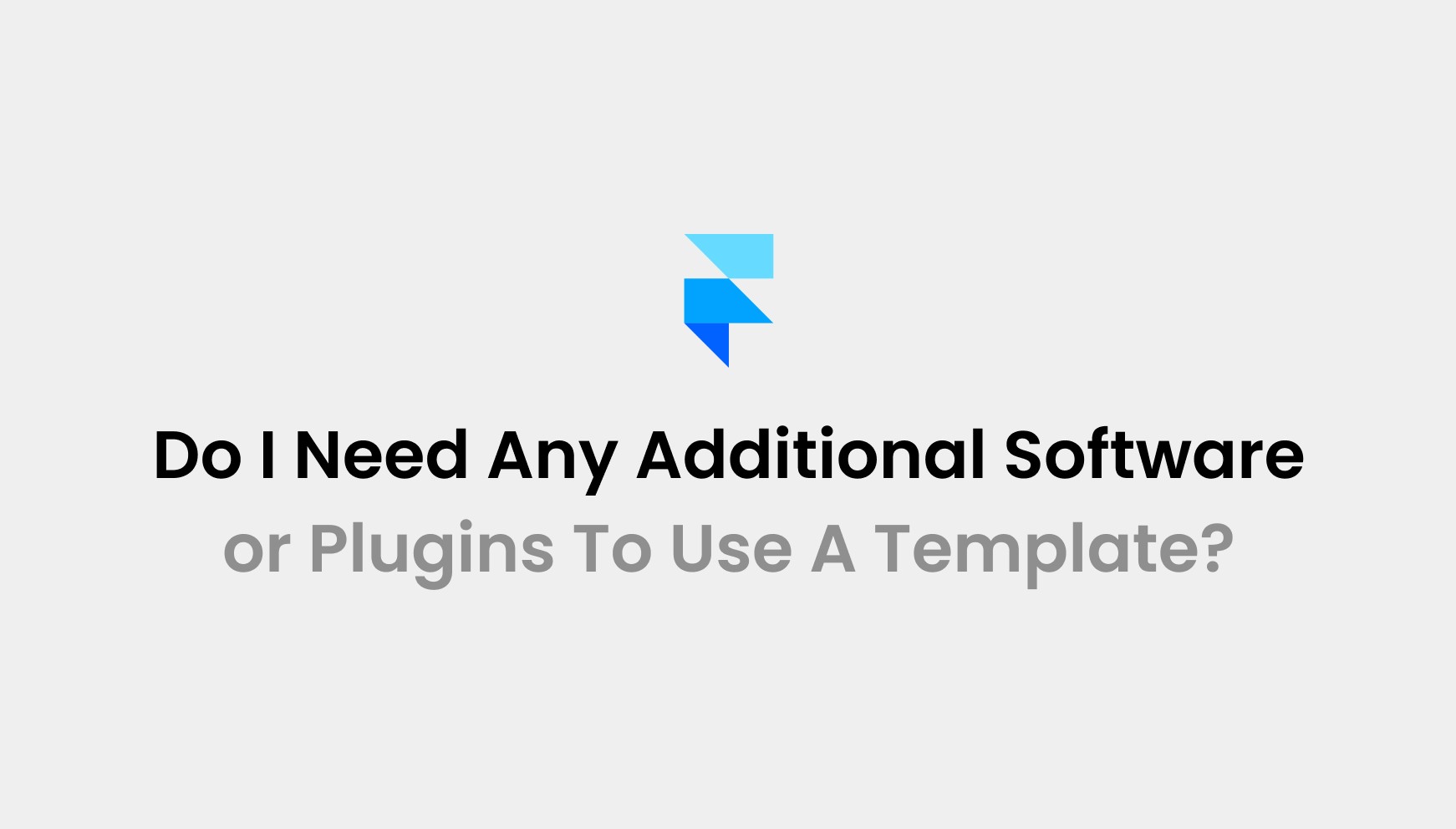Jun 30, 2025
Framer Workshop for Creative Web Building: A Complete Guide
Framer Workshop is changing how modern websites are built. This new built-in tool lets you generate high-performance, customizable components, from animated clocks to 3D cards, all just by describing them in plain language. No setup. No code. Just fast, flexible creation directly on your canvas.
Whether you're a designer, developer, or agency, Framer Workshop makes it easier to bring advanced interactions to life with speed and precision.
Looking to take your site even further? Explore Pentaclay, your source for premium Framer agency templates, expert support, and standout UI kits built for 2025 and beyond.
Start exploring our full guide below.
What is the Framer Workshop?

Framer Workshop is a built-in tool within the Framer platform that lets users create custom components using natural language prompts. It works as a plugin that turns simple text instructions into interactive design elements directly on the canvas.
The workshop is designed to speed up the component creation process by removing the need for manual coding. It operates inside Framer’s design environment and is triggered through a command panel. Once activated, it generates clean, reusable components that integrate seamlessly with the rest of your project.
The workshop is currently available to all Framer users and continues to receive updates to improve performance, accessibility, and compatibility.
How Does Framer Workshop Work?
Framer Workshop is accessed through the Plugins panel inside Framer. Once opened, it appears as a floating window that can be positioned anywhere on your canvas. You can start from scratch by typing your own prompt or choose from a list of example prompts provided within the interface.
To use Workshop, you simply type a clear, descriptive prompt. For example:
“Create a text component that morphs from one word to another on hover.”
Workshop processes the prompt and immediately generates a working component, placing it on your canvas.
Before generating, you can also select which AI model to use. Options like GPT-4.1 and Claude 3.7 are available, each with their own strengths depending on creativity or precision needs.
Once the component is generated, you can interact with it just like any native Framer element. It includes built-in controls, for example, to set text, adjust colors, or change animation speed. You can refine your results by reopening the component in Workshop and entering follow-up prompts to improve or modify the design.
Note: All generated components are stored in your Components panel, and their code is saved under the Assets folder. You can open the code (written in TypeScript) and make manual edits if needed. This gives advanced users full control while still allowing non-coders to work visually.
Features of Framer Workshop
Framer Workshop combines speed with control. Each feature is purpose-built to help you create interactive components without slowing down your creative flow.
Natural Language Prompting
One of the most standout features of Workshop is its ability to turn simple text prompts into real components. You describe the idea, and it interprets your words to generate fully interactive UI elements.
Real-Time Component Generation
This feature adds unmatched speed to your workflow. Components are generated instantly after a prompt is submitted, letting you move from idea to execution in seconds.
Built-In Property Controls
A key strength of Workshop is how it includes adjustable settings within each component. You get sliders, color pickers, and toggles are already wired, so you can customize without touching any code.
Iterative Editing
What makes Workshop truly flexible is its ability to refine components over time. You can reopen any component, submit a new prompt, and see updated results without having to rebuild from scratch.
AI Model Selection
A unique addition to Workshop is the ability to choose your AI engine. With models like GPT‑4.1 and Claude 3.7 available, you can select the one that suits your creative or technical needs best.
Editable Code Output
This feature bridges the gap between design and development. Each component is saved as clean, editable TypeScript, giving developers full control when custom changes are required.
Version History
A thoughtful feature that supports creative freedom. Workshop keeps track of every version you generate, so you can easily go back if a newer edit doesn’t meet your needs.
Seamless Framer Integration
Workshop components are deeply integrated with Framer’s environment. They behave like native elements, allowing you to drag, resize, and style them with full flexibility.
Customizable Parameters
This feature gives you deeper control from the start. You can include prompts for adjustable properties like “thickness” or “blur,” and Workshop will generate components with those controls built in.
Reusability and Sharing
An essential feature for team workflows. Once created, Workshop components can be reused across pages, shared with collaborators, or saved into your design system.
Popular Use Cases of Framer Workshop
Framer Workshop isn’t just about speed. It’s about building smart, interactive components that elevate your website. From animation to real-time data, here are some of the most impressive ways people are using it today.
1. Morphing Text on Hover
A popular use case that showcases Workshop’s animation capabilities. You can create a text element that smoothly transforms from one word to another when hovered.
Example: “Hello” morphs into “World” with adjustable speed and color settings.
2. Live Crypto Price Ticker
A workshop can generate components that pull real-time data. One standout example is a crypto ticker that fetches prices from CoinGecko and formats them automatically.
Example: A compact ticker that displays BTC, ETH, and SOL prices with currency formatting and live updates.
3. 3D Flipping Credit Card
A highly visual use case involving 3D transformation. Users can flip a card to view both front and back, with editable details like card number, name, and CVV.
Example: A glass-style credit card that flips in 3D space and includes sliders for thickness and glass intensity.
4. Scroll Progress Indicator
Used widely in content-heavy pages. Workshop can create a thin bar that tracks the user’s scroll position and fills accordingly.
Example: A fixed top bar that smoothly fills from left to right as the user scrolls down a blog post.
5. Image Tilt Card
This use case is ideal for portfolios and landing pages. The component tilts based on mouse movement, creating a 3D depth effect.
Example: A product image card that leans and casts a dynamic shadow when hovered.
6. Reading Time Calculator
Workshop can also generate small utility components. One example is a reading time estimator that analyzes text content and displays the estimated reading time.
Example: “Estimated Reading Time: 3 min” shown dynamically under blog headlines.
7. Before/After Image Slider
A practical use case for showcasing visual comparisons. This slider lets users drag between two images to reveal before and after states.
Example: Used on a photo editing service site to show image enhancements with a draggable slider.
Who Should Use a Framer Workshop?
Framer Workshop is designed to streamline component creation for professionals across design, development, and product teams. Whether you're designing solo or building as a team, it fits right into your workflow.
UI/UX Designers: Designers can utilize Framer Workshop to create interactive elements quickly without writing code. It helps bring design concepts to life, test interactions, and fine-tune visuals with complete control.
Web Developers: Developers can use Workshop to generate structured, editable components that speed up front-end implementation. It offers clean TypeScript code and reduces the time spent on basic UI builds.
Startups & Founders: Startups can leverage Workshop to build polished landing pages, MVPs, and product demos without hiring extra development resources. It enables fast iterations and visually rich results.
Product Teams: Product teams can rely on Workshop to prototype features, validate ideas, and align design with development faster. It supports real-time collaboration across roles within Framer.
Marketing Designers: Marketing teams can use Workshop to build attention-grabbing components like hover animations, sliders, or countdowns. It helps execute campaign visuals quickly and consistently.
Design Students & Learners: Students and beginners can explore interaction design using Workshop’s visual interface. They can view and experiment with real code, making it a hands-on learning experience.
How to Access and Use Framer Workshop
Framer Workshop transforms how interactive components are created. It allows you to generate smart, customizable elements using simple prompts, without writing code.
Here’s a complete, step-by-step walkthrough of how to access it, use it, and make the most of its capabilities.
Step 1: Open a Project in Framer
To begin, launch Framer from your browser at framer.com or open the Framer desktop app.
You can choose to:
Start with a blank canvas,
Use a pre-built template from Framer’s library,
Or continue working inside an existing project.
Once your project is loaded, make sure you’re in Design View with the canvas ready for interaction.
Step 2: Open the Workshop Plugin
Framer Workshop is not located in the Insert menu—it’s found under Plugins.
Here’s how to access it:
Look to the bottom-left corner of the Framer interface.
Click the Plugins icon (it looks like a puzzle piece).
In the plugin list, find “Workshop”.
Click to open it.
Workshop opens as a floating window on your canvas. You can drag and dock it anywhere for convenience during your workflow.
Step 3: Select an AI Model (Optional but Recommended)
In the top-right corner of the Workshop panel, you’ll see a menu (three dots •••). Clicking it will let you select the AI model that powers your component generation.
You’ll find options like:
GPT-4.1 – Fast, balanced results.
Claude 3.5 – Stable and consistent.
Claude 3.7 – Ideal for creative, visual outcomes.
This choice helps tailor results based on whether your component is data-driven, animated, or purely design-focused.
Step 4: Explore Example Prompts
If you’re not sure where to start, Workshop provides preset prompts—short examples that you can instantly generate and use.
Some examples include:
Text Scrambler – A hover animation that randomizes letters.
Digital Clock – Displays current time with a retro glow.
Scroll Progress Bar – Shows how far down the page a user has scrolled.
Tilt Card – A 3D card that responds to mouse movement.
These examples are great for learning or kickstarting a design idea. You can copy, test, and customize them right away.
Step 5: Write and Submit a Custom Prompt
To create your own component, type a detailed prompt in the Workshop input field.
Best practices:
Be clear and specific about what you want.
Mention if you need adjustable controls (e.g., font size, animation speed).
Include behavior, style, or layout requests.
Example Prompt:
“Create a credit card UI with editable text fields, a 3D flip on click, and a glass effect. Add sliders to adjust thickness and glow intensity.”
After writing your prompt, click Submit. Framer will begin generating your component live.
Step 6: Wait for the Component to Generate
After submission, Workshop processes your request and builds the component automatically. You’ll see progress status and once ready, a versioned component (e.g., Card v1) appears in your Assets > Workshop folder.
The name helps track versions, so if you generate an updated version later, it might be saved as v2, v3, etc.
Step 7: Add the Component to Your Canvas
To use the component:
Open the Assets panel in Framer.
Locate the newly generated Workshop component.
Drag it onto your canvas just like any standard Framer element.
You can now move, resize, or position it inside layouts or stacks.
Step 8: Use Property Controls to Customize
Most Workshop components come with built-in controls that appear in the right-hand sidebar when the element is selected.
These may include:
Color pickers for background or text
Sliders for animation speed, tilt intensity, or glow strength
Text fields for editing labels or headings
Toggles to turn effects on or off
These controls are automatically created based on your prompt and are designed to work with Framer’s visual editor, no coding required.
Step 9: Refine with Follow-Up Prompts
To improve or update your component:
Select the component on the canvas.
Click “Edit in Workshop.”
Enter a new instruction and modify the existing component.
Example Follow-ups:
“Add hover shadow.”
“Reduce tilt speed and make the text size larger.”
“Remove the glow effect and replace with a border.”
Framer saves the updated version separately (e.g., Card v2) so you can revert to a previous one if needed. This makes the workflow safe and iterative.
Step 10: Inspect or Edit the Code (Optional)
If you need more control or want to explore how the component works:
Open the Assets > Workshop folder.
Find the .tsx file (TypeScript JSX format) for your component.
Click to view or edit.
You’ll see production-level code, such as clean, performant, and ready for tweaks. This is especially useful if you're a developer or need to apply advanced overrides.
Step 11: Use Across Pages or Connect to CMS
You can reuse Workshop components across different sections or link them to Framer’s CMS system.
Examples:
Connect a blog preview card to pull in titles, images, and links dynamically.
Bind interactive components to CMS collections (e.g., article previews, product listings).
This feature is useful for teams or content creators working with dynamic pages.
Step 12: Reuse, Share, or Remix
Framer components generated by Workshop are:
Reusable across multiple pages
Shareable with collaborators
Remixable through Framer’s Marketplace
You can also visit framer.com/workshop to explore community prompts and copy them into your own project.
In Closing
Framer Workshop introduces a faster, more flexible way to build interactive components—right inside the design process. It removes technical barriers, supports custom styling, and allows real-time iteration without leaving the canvas. For designers and teams working on modern websites, it’s a practical tool that blends creativity with efficiency.
If you're building with Framer and want high-quality components that pair seamlessly with Workshop, Pentaclay is a great place to start. You’ll find agency-ready templates, clean layouts, and structured design systems made to work with Framer’s newest features.
Explore more tools and templates at Pentaclay to streamline your next build.
Frequently Asked Questions
1. Is Framer Workshop available on all Framer plans?
Yes, Framer Workshop is available on all plans, including the free tier. However, higher-tier plans may offer better performance, more AI requests, or collaborative features.
2. Can I use Framer Workshop offline?
No, Framer Workshop requires an internet connection because it relies on cloud-based AI models to generate components in real time.
3. Does Framer Workshop support team collaboration?
Yes, Workshop-generated components can be shared and edited by team members within the same Framer project, making it suitable for collaborative workflows and design teams.
4. Are Workshop components responsive by default?
Most generated components include responsive settings, but results depend on your prompt. You can always add breakpoints or adjust layouts using Framer’s native responsive design tools.
5. Can I export Workshop components for use outside of Framer?
Yes, the generated code is editable and can be exported, but full functionality may rely on Framer-specific features unless manually adapted for external frameworks.
6. Is Workshop suitable for client work or production websites?
Absolutely. Components created in Workshop are clean, scalable, and production-ready. With proper testing, they can be used in live client sites or commercial projects.
Access 50+ Framer Templates
Access 15+ webflow Templates
Access 50+ Figma Templates
1230+
professionals trusted us