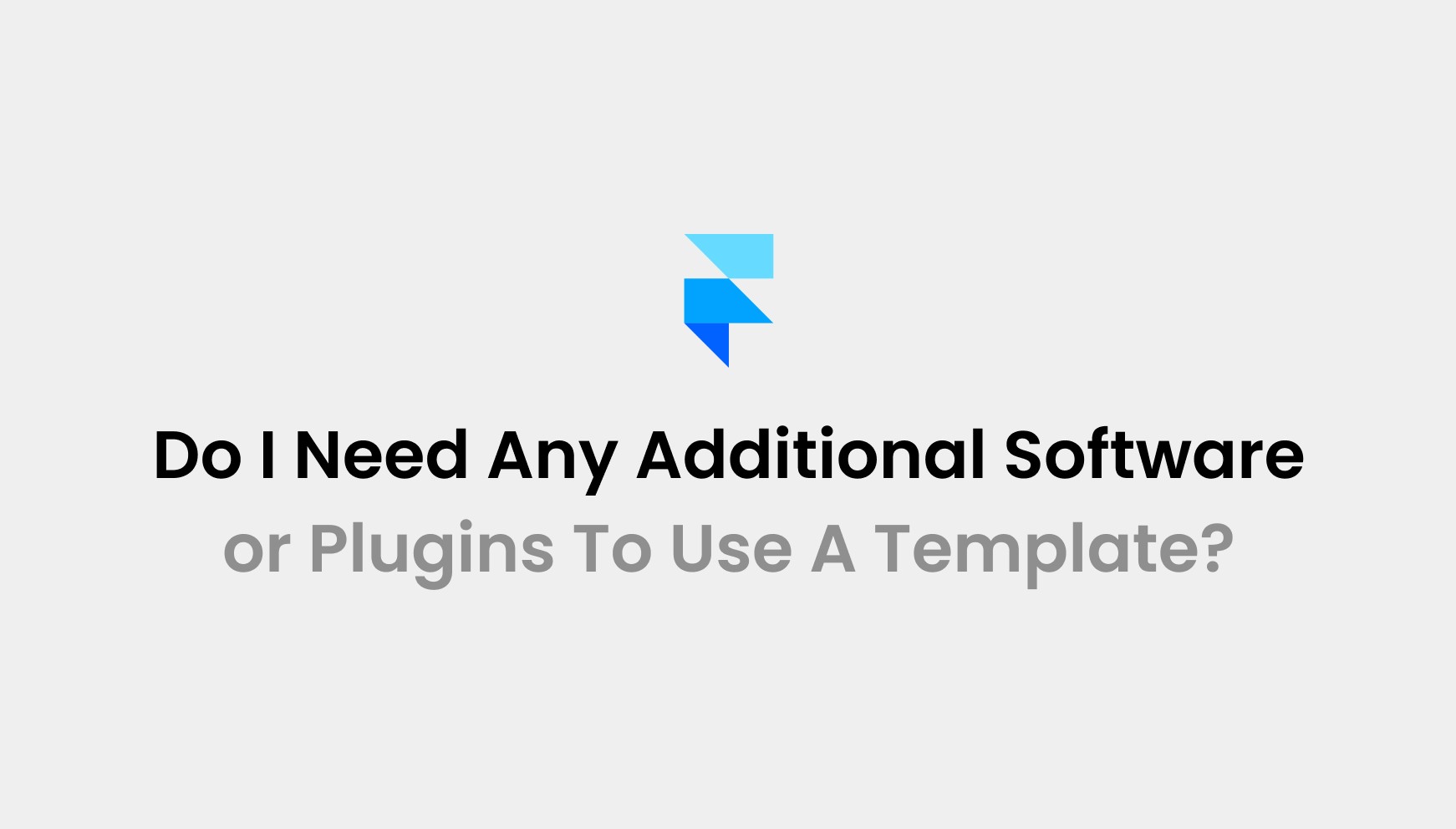Mar 14, 2025
How To Import Figma Files Into Framer - A step-by-step Guide
Are you wondering how to import Figma files into Framer? This common query among designers and developers is crucial for enhancing workflow efficiency and leveraging Framer’s robust features for HTML creation. If you're transitioning from Figma’s UI design tools to Framer for higher interactivity and detailed prototyping, this guide is designed to streamline your process.
At Pentaclay, we specialize in optimizing design workflows, and we understand the importance of seamless integration between tools.
In this post, we’ll walk you through the step-by-step process of importing your Figma files into Framer. This capability not only simplifies the transition from design to prototyping but also enhances your ability to create dynamic, interactive HTML layouts directly from your Figma designs. By following our guide, you'll be able to harness the full potential of both platforms efficiently.
Getting Started: Installing the Figma Plugin
Have you ever felt the frustration of a design tool that just doesn’t meet your needs? That’s where plugins come into play. They can transform your design experience. So, let’s dive into the world of plugins, specifically focusing on the Figma to HTML with the Framer plugin.
Understanding the Importance of Plugins
Plugins are like the secret sauce in your design toolkit. They enhance functionality and streamline your workflow. Imagine trying to bake a cake without a mixer. It’s possible, but it’s a lot harder, right? Similarly, plugins make your design process smoother and more efficient.
In design software, plugins can help you automate tasks, add new features, or even integrate with other tools. This means you can focus on what truly matters: creating stunning designs. So, if you haven’t explored plugins yet, you’re missing out on a whole new level of productivity.
Step-by-Step Guide on Installing the Figma to HTML with Framer Plugin
Ready to get started? Here’s a simple, step-by-step guide to installing the Figma to HTML with Framer plugin:
Open Figma: Launch the Figma application on your device.
Select Your Layers: Choose the layers you want to import into Framer.
Access the Menu: Navigate to the Figma menu at the top of your screen.
Choose Plugins: Click on the “Plugins” option.
Select the Plugin: Find and select the “Figma to HTML with Framer” plugin.
Install: Follow the prompts to install the plugin.
That’s it! You’ve successfully installed the plugin. Now, let’s move on to how you can use it.
Navigating the Installation Process in Both Applications
Once you have the plugin installed, you can start importing your designs. Here’s how:
Open Framer: Launch Framer and either create a new project or open an existing one.
Copy Your Layers: Return to Figma, select the layers you wish to copy, and use the shortcut ⌘C (or right-click and select copy).
Paste in Framer: Go back to Framer and paste your layers onto the canvas using ⌘V.
It’s that simple! You can even run the plugin again using ⌥⌘P if you need to make adjustments.
Best Practices for a Smooth Importing Experience
To ensure a seamless experience, consider these tips:
Bring What You Need: Focus on the elements you want to publish. Leave behind rough iterations.
Smaller is Better: Import only the necessary pieces. You can always assemble them in Framer.
Keep in mind that Framer cannot import non-standard fonts directly from Figma. Any custom fonts will be replaced with defaults. You can easily batch replace these with Google or custom fonts later.
Best Practices for Importing Designs
Importing designs from Figma to Framer can be a smooth process if you follow some best practices. It’s all about being smart with your selections and keeping things organized. Let’s dive into how you can make the most of your design imports.
Selecting the Right Layers
When you’re in Figma, it’s easy to get overwhelmed by all the layers you have. But remember, less is more when it comes to design imports. You don’t need to bring over every single element. Focus on the essential layers that contribute to your design. Ask yourself, What do I really need?
Identify Key Elements: Look for components that are crucial to your design. This could be buttons, icons, or images that define the look and feel.
Leave Behind Rough Iterations: Don’t carry over those drafts that didn’t make the cut. They’ll just clutter your workspace.
By focusing on what’s necessary, you’ll find that your imports are cleaner and more efficient. This leads to a more organized workspace in Framer.
Keeping Imports Organized
Once you’ve selected the right layers, the next step is to keep everything organized in Framer. It’s easy to lose track of things if you’re not careful. Here are some methods to help you stay on top:
Group Similar Layers: Use Framer’s grouping features to keep related elements together. This makes it easier to manage your design.
Name Your Layers: Give your layers clear, descriptive names. This will save you time when you’re searching for specific elements later.
Think of it like organizing a closet. If everything is in its place, you can find what you need quickly. If it’s a mess, you’ll waste time digging through layers.
Enhancing Importing Speed with Shortcuts
Speed is crucial in design. You want to import your layers quickly without sacrificing quality. Here are some shortcut keys that can enhance your importing speed:
Use plugins: This shortcut allows you to quickly run the last plugin you used. It’s a real time-saver!
Figma Plugin: Make sure you have the Figma to HTML with Framer plugin installed. This will streamline the copying and pasting process.
By utilizing these shortcuts, you can significantly reduce the time spent on importing. This means more time for creativity!
Font Replacements: What to Know
When working with design tools like Framer and Figma, you may encounter some frustrating issues. One of the most common problems is dealing with non-standard fonts during import. Have you ever spent hours perfecting a design, only to find that the fonts you used don’t transfer over? It can be a real headache!
Issues with Non-Standard Fonts
Framer cannot import certain fonts from Figma. This means that any non-standard font will be replaced with a default font. Imagine this: you’ve designed a beautiful layout with a unique font that perfectly captures your brand's essence. But when you import it into Framer, that font vanishes, leaving you with a generic alternative. This can drastically alter the look and feel of your design.
So, what can you do about it? Here are a few strategies:
Identify Missing Fonts: Before importing, check which fonts are used in your Figma design. Make a list of any non-standard fonts.
Standardize Your Choices: Opt for widely available fonts. This can save you time and frustration later.
Ways to Replace Missing Fonts
Don’t panic if you find yourself in a situation with missing fonts. There are effective ways to replace them with custom or Google fonts:
Batch Replace Fonts: Framer allows you to batch replace missing fonts. You can easily switch to a Google font or a custom font that fits your design.
Use Google Fonts: Google Fonts offers a vast selection of fonts that are free to use. They are also easy to integrate into your projects.
Custom Fonts: If you have a specific font in mind, you can upload it directly to Framer. This helps maintain your design’s integrity.
Remember, typography is more than just letters on a page. It’s a crucial part of your
Best Workarounds for Overcoming Integration Limitations
So, how can you navigate these limitations? Here are some practical workarounds:
Bring What You Need: Focus on importing only the essential layers from Figma. Leave behind rough iterations that clutter your design.
Smaller is Better: Instead of importing large components, try to bring over smaller pieces. You can assemble them in Framer for a cleaner workflow.
Font Replacement: Framer cannot import custom fonts from Figma. If you use non-standard fonts, they will default to standard ones. You can batch replace these with Google or custom fonts easily.
These strategies can help you make the most of both tools. Adaptability is key. Embrace creativity in how you use Framer and Figma together.
Conclusion
Importing Figma files into Framer is a game-changer for designers and developers looking to create dynamic, interactive HTML layouts with ease. By following this guide, you’ve learned how to seamlessly transition from Figma’s design tools to Framer’s prototyping capabilities, ensuring your workflow remains efficient and your designs come to life exactly as envisioned.
At PentaClay, we’re passionate about helping you optimize your design process, and offering the best quality of Framer's free and premium templates is just one of the many ways we can support your creative journey
Now, here’s a question for you: What’s the one feature you wish Framer could import directly from Figma? Let us know-your insights could spark the next big improvement in design workflows!
Access 50+ Framer Templates
Access 15+ webflow Templates
Access 50+ Figma Templates
1230+
professionals trusted us