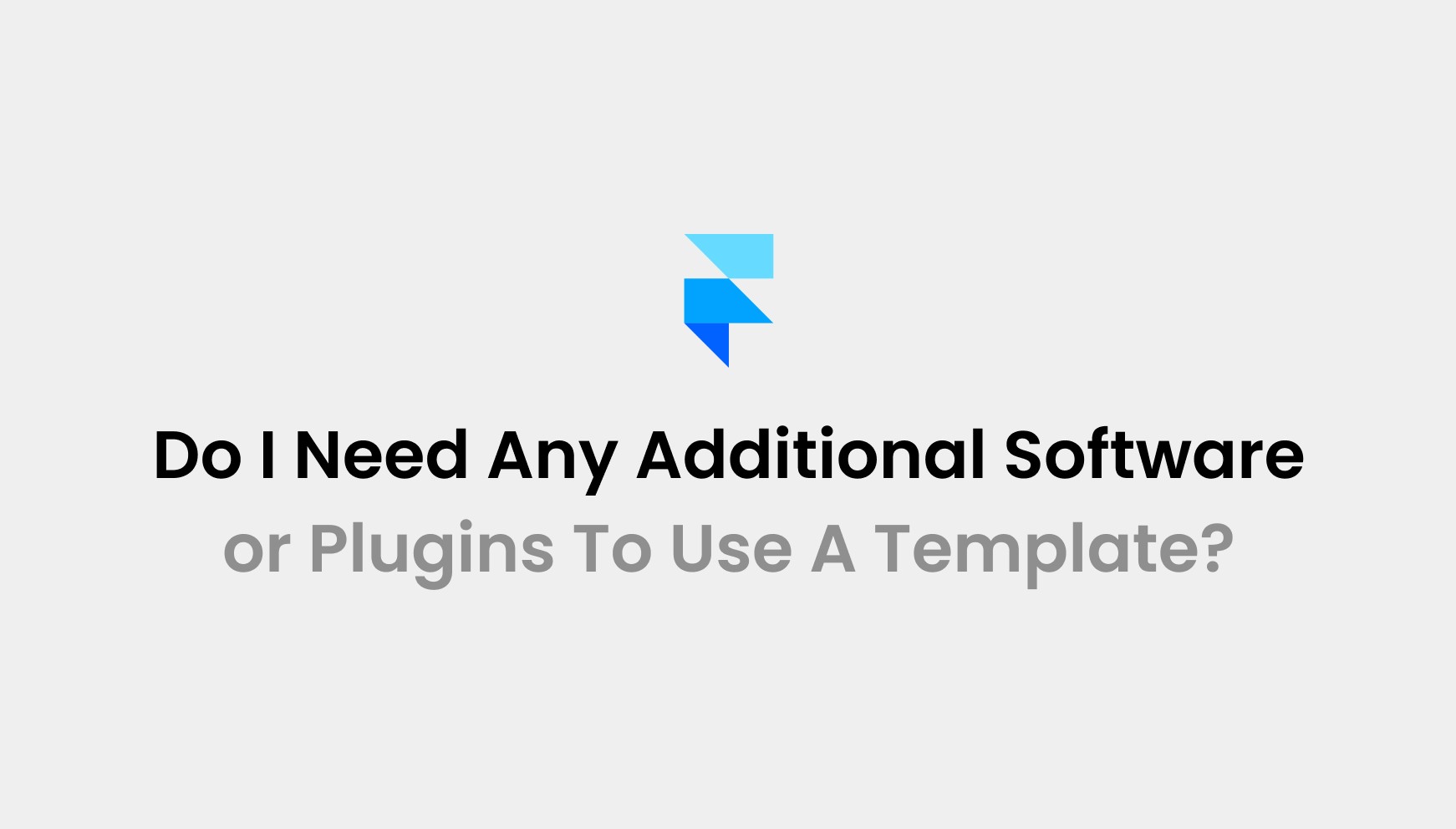Sep 7, 2025
How To Use Framer Website Template In Wordpress
Framer is known for its sleek, modern designs that capture attention with smooth interactions. However, when it comes to long-term scalability and content management, WordPress takes the lead. Combining Framer’s beautiful templates with WordPress’s powerful features allows you to create a dynamic website that’s easy to maintain and grow.
But the question is how to use framer website template in wordpress.
You can’t directly use a Framer website template in WordPress due to platform differences. However, you can replicate the design by converting it using manual coding or page builder tools in WordPress.
At Pentaclay, we specialize in seamless website migrations and custom WordPress development. Our expert team ensures your Framer design is effectively replicated, optimized for performance, and fully responsive across all devices.
Can I Use a Framer Website Template In Wordpress?
No, you cannot directly use a Framer website template in WordPress. Framer and WordPress operate on different platforms with distinct codebases, making integration difficult. However, you can replicate your Framer design in WordPress using a page builder like Elementor or Divi.
Export assets from Framer, such as images or SVGs, and manually rebuild the layout and style in WordPress. If you prefer to keep the Framer design as is, you can embed it via iFrame. This allows you to display the Framer site on your WordPress page, though it has limitations like SEO and mobile responsiveness issues.
How To Use Framer Website Template In Wordpress?
Step 1: Set Up Your WordPress Website

Start by installing WordPress on your hosting platform. Most hosts offer one-click installation, making the process simple. Choose a reliable host for better performance and support. Pick a custom domain name that represents your brand.
Set a clear permalink structure, like /post-name/, for better SEO. Install essential plugins like AIOSEO, WP Rocket, and SolidWP to optimize performance, speed, and security.
Lastly, adjust your general settings, including timezone, site title, and tagline. This prepares your site for a seamless transition.
Step 2: Choose a Conversion Method

When converting a Framer website to WordPress, you have two main options: manual coding or using page builder tools. Both methods have their pros and cons, so choose based on your needs.
Manual Coding:
This method involves writing custom code to replicate the Framer design in WordPress. It provides complete control over the design and functionality but requires advanced coding skills.
Page Builder Tools:
Page builders like Elementor or Divi allow you to visually recreate your Framer design. These tools are user-friendly and fast, though they may not offer as much flexibility as manual coding.
Step 3: Understand Your Stunning Framer Designs

After choosing your conversion method, it's crucial to thoroughly analyze your Framer design. Understanding the design details ensures that your WordPress site matches the original experience as closely as possible. Identify interactive elements like hover effects, sliders, and animations.
These require special handling in WordPress. Break down the layout into components like headers, footers, and buttons, noting colors, fonts, and spacing.
Document custom animations or transitions to maintain the original flow. This reference will guide you in building a functional and consistent WordPress site.
Step 4: Begin the Migration Process

Now that you've understood the design and chosen your conversion method, it's time to begin the migration process. You have two main approaches:
Manual Method (More Control):
If you're comfortable with coding, manually build your site using HTML, CSS, and PHP to replicate your Framer design. Add dynamic features, interactivity, and animations with JavaScript or libraries like GSAP and Lottie.
Ensure responsive design with media queries. This method gives you full control but requires more time and expertise.
Plugin/Tool Method (Faster):
For a quicker approach, use page builders like Elementor or Beaver Builder. Visually recreate the layout using drag-and-drop features, adjusting styles and functionality directly in the builder. This method is ideal for non-developers seeking speed with minimal coding.
Test thoroughly in both methods to ensure a smooth, responsive, and functional site.
Step 5: Install Necessary Plugins

To replicate Framer’s dynamic features in WordPress, you’ll need several essential plugins. Here's how each one helps:
Elementor – Use this plugin for layout customization. It allows you to build your pages visually, adjusting everything from spacing to interactive features without writing code.
WPForms – Install WPForms to create contact forms and other dynamic content like surveys or user registrations. It simplifies form-building with an easy drag-and-drop interface.
Yoast SEO – Yoast ensures your site is optimized for search engines. It helps with meta tags, keyword optimization, readability analysis, and sitemaps.
WP Rocket – Speed up your website with WP Rocket. It boosts performance by caching pages, reducing load times, and enhancing overall site speed.
ACF (Advanced Custom Fields) – ACF is perfect for adding custom content to pages. It gives you more flexibility by allowing custom fields, making your pages more dynamic and tailored.
These plugins will help bring Framer’s features to life on your WordPress site, ensuring a smooth and functional transition.
Step 6: Ensure Design Consistency and Accessibility

Once you’ve installed the necessary plugins, focus on maintaining consistency and accessibility. Use a style guide for consistent fonts, colors, and spacing across pages. Test your site for responsiveness on desktop, tablet, and mobile.
Install plugins like WP Accessibility or Accessible to improve navigation. Add alt text for images and ARIA labels for screen readers. Ensure your site is both visually appealing and easy to navigate, creating a smooth experience for all users.
Step 7: Interactive Elements and Animations

To keep the dynamic feel of your Framer site in WordPress, use the following techniques:
Implement high-performance animations like hover effects and transitions for smooth interactivity.
Use lightweight JSON animations via plugins to add engaging visuals without slowing down your site.
Tools like ScrollMagic activate animations as users scroll, replicating Framer's scroll-triggered effects.
Use pre-configured animations in page builders like Elementor for easy, no-code effects.
Add advanced interactions with custom JavaScript via plugins like Custom JavaScript Injector.
Test animations on desktop, tablet, and mobile for responsiveness and smooth functionality
Step 8: Optimize for SEO Optimization

To ensure your WordPress site ranks well, start by using SEO plugins like Yoast SEO or Rank Math. Optimize your titles, meta descriptions, and permalinks to be more search-engine friendly. Implement schema markup with plugins like Schema Pro to improve visibility.
Compress images with tools like ShortPixel to enhance load speed. Minify CSS and JavaScript using Autoptimize to reduce file size.
Converting your Framer design for SEO in WordPress maximizes your site's performance and search rankings.
Step 9: Final Testing and Launch

Before launching, thoroughly test your site’s functionality across all devices and browsers. Check for broken links, ensure all animations work smoothly, and verify SEO settings are properly configured.
Once everything is polished, back up your site, and then go ahead with the official launch.
Advantages Of Converting Framer Website Template In Wordpress
Converting your Framer website template to WordPress brings several key advantages for functionality, growth, and performance.
Complete Customization Control:
WordPress provides full flexibility to modify your site. You can change themes, tweak design elements, and install plugins to meet your exact needs.
Scalability for Future Growth:
As your website grows, WordPress scales easily. You can add new pages, features, and integrations without performance issues, supporting long-term business growth.
Built-in SEO Benefits:
WordPress is optimized for search engines. Plugins like Yoast SEO help you improve meta tags, site structure, and content, driving more organic traffic.
Enhanced Security Features:
WordPress offers strong security plugins like Wordfence to safeguard your site from attacks and keep sensitive data protected.
Extensive Plugin Ecosystem:
With access to thousands of plugins, WordPress lets you easily integrate tools for e-commerce, forms, analytics, and more, no need for complex coding.
Best Practices To Convert Framer Website Template In Wordpress
Map out your site’s hierarchy and content structure to maintain a clean and organized layout during the migration.
If coding manually, ensure proper file organization using WordPress theme hierarchy (e.g., header.php, footer.php) to avoid clutter.
Ensure your WordPress theme is fully responsive, testing on mobile and tablet devices for a seamless experience.
To preserve your changes during updates, create a child theme for customizations rather than altering the parent theme directly.
Before launching, thoroughly test the site in a staging environment to check for errors and broken links.
Compress images and videos before uploading to WordPress to maintain fast loading speeds without compromising quality.
Always back up your website before starting any major changes or migrations to ensure you can restore it if something goes wrong.
In Closing
converting a Framer website template to WordPress gives you the best of both worlds: stunning, interactive design and the power of WordPress for scalability, SEO, and content management.
Whether you choose manual coding or page builder tools, this process helps you create a dynamic, user-friendly site that can easily grow with your business.
If you're looking for expert assistance in making this transition, Pentaclay can guide you through every step, ensuring your site is optimized for both performance and user experience. Reach out to us today for seamless WordPress solutions.
Frequently Asked Questions
Question: Can I directly import a Framer website into WordPress?
Answer: No, you cannot directly import a Framer website into WordPress due to platform differences. However, you can replicate the design manually by coding it or using page builders like Elementor to recreate the layout and functionality.
Question: Is it necessary to have coding knowledge to convert a Framer site to WordPress?
Answer: Not necessarily. If you’re comfortable with page builders like Elementor, you can create a similar layout without coding. However, for more complex customizations, some basic coding knowledge might be required, especially if you're doing a manual conversion.
Question: What are the key advantages of using WordPress after converting from Framer?
Answer: WordPress offers easier content management, better scalability, SEO optimization, and a wide range of plugins to enhance your site’s functionality. It also makes ongoing updates and customizations more manageable compared to Framer.
Question: How do I maintain the performance of my Framer design when converted to WordPress?
Answer: To maintain performance, optimize your images using tools like ShortPixel, minify CSS and JavaScript, and use caching plugins like WP Rocket. Testing your site for speed and responsiveness across devices is essential to ensure smooth performance.
Access 50+ Framer Templates
Access 15+ webflow Templates
Access 50+ Figma Templates
1230+
professionals trusted us